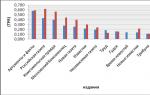Mozilla Firefox
Initially, the developers of Rust planned to make their future “masterpiece” without censorship, while mainly touching on the sexual aspect. And even the game was born completely “naked”, and in the literal sense of the word. “Naked male representatives cutting through the fields in search of prey” is not a sight for the faint of heart, and in the next update, censorship in Rust returned, because, in light of recent events, there were even rumors about the non-traditional sexual orientation of the project developers.
We must pay tribute to the fact that some players got used to this kind of game - as it appeared initially, and therefore began to search for Rust without censorship on the Internet. So the questions began to appear: “How to remove censorship in Rust?” sometimes on one forum, sometimes on another. It's very easy to do.
How to disable censorship in RUST
1. You need to open the console line (by pressing F1).
2. Enter censor.nudity false - this is the very command in Rust to disable censorship.
3. At this stage, you should restart Rust and that’s it - again all the characters walk around “in whatever their mother gave birth to.”For the first few months of Rust Experimental's development, most settings, such as censorship and mouse sensitivity, could only be changed using console commands. Luckily, most of these settings can currently be changed in the game menu.
Although most settings can now be adjusted through the menu, console commands are still relevant. Below is a list of commands that will be useful for both ordinary players and server administrators. The console opens with the key "F1".
Note: 1=true and 0=false. These values are interchangeable when entering commands that have an on/off state.
perf (1,2,3,4)
Displays the current FPS and system load parameters for the game. The higher the value, the more different information will be displayed.
fps.limit -1
Sometimes you need to limit the number of frames per second that your computer produces. Probably the need for this arises extremely rarely, but it will be useful to know that such a command exists. "-1" is the default value and does not limit the current FPS.
censornudity true/false
Disables or enables censorship. This option can easily be changed through the regular settings menu. You can only use it to joke on a friend who is afraid of pistruns, using the console while he is away from the computer.
kill
Rust is a tough game. Sometimes the best way to escape a situation is to simply stop what is happening. Typing kill into the console will instantly kill your character. The cooldown for this command is 60 seconds.
client.connect ip:port (or connect ip:port)
Can't find the server in the list? Using this command you can connect to the server directly if you know the address, port and the server is compatible with your current version of the client. Team client.disconnect will disconnect you from the server.
server.seed
If you like the map you're playing on, this command will print the build number of the procedurally generated map of the server you're currently on. Using this number you can find another server with your favorite map or open your own server.
A great option to put your client into streamer mode. While the option is active, most names (yours, the server, players) will be changed to random or completely hidden. This will not protect you completely from stream sniping, but it will significantly reduce the likelihood.
Key bindings
A very useful feature that allows you to bind several actions, such as attack, crouch and other movements, to one key. This is especially useful for simplifying monotonous and tedious actions. A few examples:
bind m attack;duck
Convenient binding for mining stones. Allows you to simultaneously duck and strike with a pickaxe by pressing one key. Frees your fingers to look around.
bind q forward;sprint
A simple way to run with acceleration. Replaces pressing the "w" and "shift" keys.
You can experiment with the key assignments as you wish.
Administrator Commands
moderatorid STEAMID
Grants another user access to administrator commands.
kick NAME
Removes a player from the server. The name does not have to be written in full. A part with the help of which it will be possible to uniquely identify it is enough. The result of the command will be displayed as a message from the server.
ban NAME
Denies the player entry and removes him from the server. The result of the command will be displayed as a message from the server.
banid STEAMID
Ban a player and remove him from the server using his STEAMID. The server message will not appear. The only way to secretly remove and ban a player on the server.
server.writecfg
A useful command that records all bans and changes to the list of moderators in the server configuration files. Configuration files are written when the server shuts down, but if the server crashes, the data will be lost. It is wise to use this command every time you need to record such information.
status
Will display in the console the current list of connected clients, their ping, ip and steamid.
inventory.give ITEM AMOUNT (example: inventory.give wood 1000)
This command allows you to issue items to yourself. With the advent of a separate tab with items in the “F1” menu, the urgent need for this command has disappeared. Unless there is a need to give yourself a very large amount of resources. To issue it, you need to know the short name of the item or its ID. .
say "I am server console"
Issues messages on behalf of the server. Please note that for phrases consisting of more than one word, quotation marks are required.
server.globalchat 0
Disables global chat. Only people who are close will see each other's messages. The default value is "1".
env.time 0 - 24
Change game time on the server. 6 = Dawn / 12 = Noon / 18 = Dusk, etc.
24.12.2016|
In the first few months of Rust's "experimental" development, most player-changeable parameters, such as nudity censorship and mouse sensitivity, were controlled only by console commands (called "cvars"). Luckily, most of these controls are now included in the game's menus. You just need to press the Escape key and open the Options tab!
Although editing many parameters is now much easier, console commands can still come in handy. Below is a list of commands useful for both players and administrators.
Note: 1=true and 0=false. These values are interchangeable and can be used when entering console commands that have the states "on" and "off".
perf
The perf command, a long running time replacement for fps.graph, is one of Newman's most useful tools for determining the load on a computer. This tool has two working options: “perf 1” and “perf 2”. Perf 1 shows FPS only, while Perf 2 shows FPS + RAM usage.

fps.limit-1
There may be times when you don't need your computer to produce the maximum number of frames per second. It's unlikely that anyone will need this in Rust at this time, but it may come in handy in the future. The default value is -1, which does not impose any restrictions on FPS, but you can change it to anything else if you wish.

censornudity true - default
censornudity true/false
Currently, censorship can be easily turned on or off through the Options menu. Although, as they say, there is hardly anything that can replace the pleasure of advising a friend to enter “censornudity false” into the console and hearing his screams of horror when he sees the screen filled with genitals.
kill
Rust is a brutal game, and that's putting it mildly. Sometimes there are situations where it’s better to just throw everything away and start over. Type “kill” in the console and it will happen almost instantly. The cooldown time when using this command is 60 seconds.
Hotkeys
A very useful function that serves to bind various actions to certain keys, such as attack, crawling and standard movement. This can be especially useful in reducing the unpleasant feeling that your Rust character doesn't listen to you from time to time. Here are some useful functions that can be bound to keys:
bind m attack;duck- Duplicates the AutoMine function, automatically using an attack in combination with a crawl movement, giving you more time to thoroughly examine the surrounding area, and ultimately allowing you to live longer.
bind q forward;sprint- It's a simple, automatic binding that presses the w and shift keys simultaneously without your help, giving you the freedom to focus on your surroundings or finish your Sunday dinner.
say "I am server console"
Allows you to speak on behalf of the server. Please note that for multi-word phrases you must use quotation marks.server.globalchat 0
Makes text chat local (meaning that only people nearby will be able to see messages from each other). The default value is 1.env.time 0 - 24
Changes the time on the server. 6 = Dawn / 12 = Noon / 18 = Dusk, etc.teleport "playername"
Rust now has a teleportation feature! Just enter part of the player's name or his full name.teleportany
Quite a strange command... It allows you to teleport to any type of entity you choose. For example, to teleport to the nearest horse, you need to type: teleportany horse.noclip
Enables and disables noclip. It would not be superfluous to bind this function to some key (bind L noclip).debugcamera
Takes the camera away from your character or the player you are watching and allows you to look around the area without other players noticing. Hold Shift to speed up or Spacebar to slow down. Also a very good function for binding, we recommend using the P key (bind P debugcamera).weather.fog
Changes the fog probability to the value you set. This is especially useful in situations where big giants are fighting against each other or to improve picture quality for novice content creators. Weather.fog 0.25 sets the chance of fog to 25%.weather.rain
Similar to the previous one, this command changes the chance of rain on your server, which is likely to increase FPS, but will disappoint those who like to camouflage to the maximum. Weather.rain 0.38 sets the chance of rain to 38%.
In the experimental version of the game there is so much that is new and changed that even a seasoned player is faced with the question of how to do this or that familiar thing. We decided to collect a list of the most frequently asked questions by players and answer them.
Answers on questions
Why is the game not looking for a server?
If the game refuses to search for servers, then most likely you are not subscribed to the beta program. In order to solve this problem, you just need to unsubscribe from them, this can be done using the following algorithm:
- Quit the game.
- Go to the Steam library.
- Find the Rust game shortcut, right-click on it and select Properties.
- Find the “Beta” tab (BETAS) in the window.
- And in it we select: “NONE - Opt out of all beta programs”.
Once completed, the game should update. If the problem persists, you will need to reinstall the game.
Why doesn't the character wake up?
If the latest patch did not fix this problem on your server, then you can solve it using the console. While your character is sleeping, enter the console (f1) and enter the respawn command there.
How to commit suicide?
In order to commit suicide, you need to enter the command in the console - kill
How to increase FPS?
The quick way is simple, you need to go to Rust Configuration, which opens when you start the game and in this menu set the value to fastest.
But you can solve the problem in another way. To do this you need to take several steps:
- We write the command in the game console - graph.fps 1
This will enable fps display in the game. This way you can understand how different settings affect performance. - In the game, go to the graphic settings menu (F2 key), and begin to slowly change the parameters and monitor the frame counter; as soon as the FPS increases to a comfortable level, you can end the experiment.
For best performance, disable all effects and lower the terrain quality and shadow settings to zero.
But I would not recommend changing the draw distance parameter, it depends on how far you will see and how quickly you will notice the enemy.
What is the wolf statue for in the game?
Now these statues are needed solely for orientation purposes, since there is no other use yet. In addition, there is very strong radiation near them, and sometimes airdrop boxes come across.
What is the radar for in the game?
The radar, just like the wolf statue, is just a large object that allows you to navigate the area, except that the Geiger counter does not crackle near it.
Why are skulls needed?
They are planned to be made suitable for crafting, but for now they are absolutely useless.
What is a bear trap for?
This is a trap that can be set for other players. True, its functionality has not yet been added to the game and there is no point in doing it.
How to disable censorship?
In order to change censorship settings, there are two console commands:
- censornudity true - enables censorship
- censornudity false - disables censorship
How can I find a friend?
The size of the game map is amazing, but sometimes you want everything to be simpler. For example, in order to meet a friend you will need to navigate on the map and meet at some noticeable place. Or resort to cunning and kill yourself using the kill command until you find yourself at the same resurrection point.