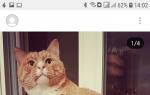On August 27, Google released a new version of its mobile operating system. And now, on October 12, the corporation presented to the developers Android 7.1. It is with this OS that the recently announced Google smartphones will be released.
According to the developers, developers will be able to download the operating system at the end of October. Owners of nexuses from Huawei will be able to install it - and. It will also be available to owners of the Pixel C tablet.
What's new in Android 7.1
As of mid-October, relatively little is known about the update to the new Android. However, as follows from the information provided by Google, the update will not bring major innovations. Most of the changes in the code are compensatory in nature: they fix bugs and improve performance.
Changes and innovations
It is known that in Android 7.1 changes will affect the keyboard. Some additional features and interoperability improvements are reported. The operating system will now provide desktop wallpaper metadata and round icons will appear.
But the biggest innovation will be the built-in program Storage Manager Intent. SMI is an application whose functionality will include deleting unnecessary files. Currently, Android users use third-party programs for these purposes.
But the most unexpected feature that will be added to 7.1 is the ability to create shortcuts for specific application actions. That is, it will be possible to create an icon that, by tapping it, will open, for example, a section with messages on a social network or a camera in the Instagram application. Most likely, when creating this feature, the developers were inspired by 3D Touch, which can be used by owners of the iPhone 6s and older models. It is not yet clear how such a solution will take root.
When will Android 7.1 be released?
Android 7.1 for developers will be released at the end of October, and the final release will take place in December. Updates will be received by users of the latest Nexuses, as well as owners of those phones whose manufacturing companies wish to update their OS to the latest version.
Updating the Android operating system is not only recommended, but also a necessary process for stable operation of the smartphone. For the phone owner, this is primarily an increase in the performance of the device, the emergence of new features, and not just the correction of errors by the manufacturer. Therefore, every user should know how to update Android on their phone.
The process of changing the current version of Android on a device requires the user to pay attention and fulfill several conditions.
Before you proceed to change the operating system, you need to make sure of the following:
- that the phone is charged (the recommended battery level should be at least 50%);
- that the Wi-Fi network is reliable and stable (only important if you are not using a computer when downloading the software);
- that the USB cable connecting the phone to the computer is working properly.
During the update to 9.0, 8.0, 7.0, 6.0 or earlier versions of Android, it is prohibited to remove the battery or turn off the smartphone.
Interrupting the update process for one of these reasons can lead to irreparable consequences (this cannot be done without the help of service center specialists).
There are two main ways to change Android yourself:
- Launch the update on the smartphone itself.
- Changing software modification using a computer.
How to install a new Android without connecting to a computer
The easiest option to change the OS version is to start the process on the smartphone itself.
Usually the system notifies you about the availability of a new version (a notification appears at the top of the gadget screen):
Note: update algorithm to new versionAndroid always the same: it doesn’t matter if the operating system is updated to 5.0, 7.0 or 9.0.
Depending on the phone model and the current firmware modification, the text and design of the notification on the screen may differ.
After receiving the notification, you should click “download” and wait until the software is downloaded to the device.
When Android is downloaded, a message will appear in the notification bar and the user will be asked to install or postpone the process.

Important: before clicking “install now”, it is recommended that you read the information provided above, where the developers warn about the possible loss of personal data and the need to make a backup.
The system does not always notify the user about the availability of a new version of Android. The reason may be a lack of Internet connection or refusal to receive notifications (can be set in the “Software Update” section).
In this case, you can download the new Android manually. To do this you need to follow these steps:

How to update Android OS using a computer
You can change the Android operating system using an application from the manufacturer.
The main purpose of such programs is to create a backup copy of data, transfer photos and videos to a computer and vice versa.
Among such applications we can highlight Samsung kies or Smart switch for Samsung smartphones and Xperia Companion for Sony phones.
Before you change Android 4.4.2, you need to activate a special setting intended for developers - “USB Debugging”. In later versions of the OS, this setting is hidden, and to activate it, you need to do the following:

How to download a new Android using Xperia Companion
To download the firmware to your smartphone using the Xperia Companion program, you must:

Attention: it is impossible to return to the previous version of the OS, about which the user will receive a notification before installation.
How to update using Smart Switch
To install the new Android on Samsung tablets and smartphones, use the Smart Switch and Samsung Kies applications.
To update to 7.0, 8.0 or 9.0 using Smart Switch, you need:

Note: if the notification about the opportunity to download a new version does not appear on the screenAndroid– this means that the latest updates are installed on the device.
How to update Android using Samsung Kies
To update, for example, Android 4.2.2 using Samsung Kies, you need to do the following:

The new firmware may not meet the user's expectations (the appearance of the menu changes, new applications appear and old applications are removed, etc.). Therefore, it is important to read during installation what changes will occur and whether it is worth upgrading.
The most popular alternative firmware for Android CyanogenMod has become unavailable. For example, for the Samsung Galaxy Nexus S I was never able to download the CyanogenMod 11 firmware from the official CyanogenMod website (I had to). Fortunately, the LineageOS community continues the work of CyanogenMod, as a result of which new firmware for Android is available to many users.
Once again I am convinced that it is better to choose one of the most popular smartphones, around which there will be a community of developers. LG G Flex2 LS996 turned out to be a bad choice because... the manufacturer did not even update the firmware to Android 6 (although some variants of the LG G Flex2 did receive this update). For the same reason, I would avoid Chinese smartphones.
But the 5-year-old Samsung Galaxy SIII (AT&T i747, d2att) turned out to be a very good choice. Apple iPhone 4s was purchased at the same time as this smartphone. For some time, the apple company's products were much more pleasing due to the availability of the latest updates. But the latest versions of iOS began to slow down too much, and then even appear for this phone.
Samsung Galaxy S3 (AT&T i747, d2att) boasts the official LineageOS 14.1 firmware, even if these are still nightly builds and not firmware classified as stable.
How to install Android 7.1 Nougat (LineageOS 14.1) firmware for Samsung Galaxy SIII (AT&T i747, d2att)
at one's own risk.
- Install Heimdall
- Download the TWRP recovery environment in .img format. I used twrp-3.1.1-0-d2att.
- Boot the phone into "Download mode" by holding down the "Home", Volume Down and Power buttons simultaneously (release when the warning "Warning: A custom OS can cause critical problems in phone and installed applications" appears on the screen). Agree with the warning , selecting Continue (press the volume up button). A green robot should appear on the screen with the inscription "Downloading... Do not turn off target!!"
cd ~/Downloads
heimdall flash --RECOVERY twrp-3.1.0-0-d2att.img --no-reboot
where twrp-3.1.0-0-d2att.img is the name of the file with the downloaded TWRP image. According to the instructions on LineageOS, a bar should appear on the phone showing the installation progress. The screen on my phone didn’t change, so I just waited for feedback in the terminal. If an error occurs with insufficient rights, on Ubuntu the command must be executed with sudo.Wait for the operation to complete
- After installing TWRP, disconnect the USB cable from the phone and turn off the power (I removed the battery).
- In the TWRP Recovery environment, select Wipe, check Cache, System, Data and clear them.
- Download LineageOS firmware for d2att from the official LineageOS website. I used lineage-14.1-20170403-nightly-d2att-sign ed.zip.
adb push lineage-14.1-20170403-nightly-d2att-sign ed.zip /sdcard/ - OpenGapps for ARM and Android 7.1 in the nano version (GMail, Calendar, Youtube and other applications can always be installed later from Google Play) - open_gapps-arm-7.1-nano-20170410.zip.
adb push open_gapps-arm-7.1-nano-20170410.zip /sdcard/
- In my case, the partition on the phone was encrypted, so after installing the firmware there was a problem with decryption, despite entering the picture password correctly. As a result, the data had to be formatted.
- Return to the main menu by pressing the Back button.
- Click on Install and select the firmware from the /sdcard/ folder. Add the GApps archive and any other additional packages. For example, you can add root using LineageOS su add-on (I did without root solely for the sake of security and the inability to use some banking applications with root). You can also add packages to receive weather forecast data: YahooWeatherProvider, OpenWeatherMapWeatherProvider, WundergroundWeatherProvider.
- Once the installation is complete, return to the main menu and select Reboot -> System.
- Profit!
Lineage OS does not please with official updates for d2att (AT&T i747), although firmware is available for other Galaxy s3 variants. I had to install firmware from MoKee, which is updated regularly.
How to install Android 7.1 Nougat (MoKee Open Source 14.1) firmware for Samsung Galaxy SIII (AT&T i747, d2att)
Caution: When flashing a Samsung Galaxy s3 (d2att) phone, something can always go wrong. Also note that the instructions were written for AT&T Galaxy s3, so it can only be used for this version of the smartphone.
The author of this manual is not responsible for any problems that may arise during the installation of non-native firmware. Use the firmware instructions below at one's own risk.
- Install Heimdall. Some Samsung devices use the "Download mode" boot method, which is very similar to "Fastboot mode" for devices with an unlocked bootloader. Heimdall (Windows, Linux, MacOS) - a tool for interacting with Samsung devices in "Download" mode. The preferred method for installing an alternative recovery environment (Custom Recovery) is through boot mode, when root access is not required.
To install Heimdall on Ubuntu, just download a .deb file like ubuntu13.04-heimdall_1.4.0-0_amd64.deb and run it (.deb files are not needed for the frontend).
- Download the TWRP recovery environment in .img format. I used twrp-3.2.3-0-d2att.img.
- Turn off the power of your Samsung Galaxy s3 (d2att) smartphone.
- Boot the phone into "Download mode" by holding down the "Home", Volume Down and Power buttons simultaneously (release when the warning "Warning: A custom OS can cause critical problems in phone and installed applications" appears on the screen). Agree with the warning , selecting "Continue" (press the volume up button). A green robot should appear on the screen with the inscription "Downloading... Do not turn off target!!"
- Connect your Samsung Galaxy s3 to your computer using a USB cable (in Windows you will need drivers).
- On your computer, open a terminal (or command line) and go to the folder with the downloaded TWRP image.
cd ~/Downloads - Install TWRP on your phone by typing in the terminal:
heimdall flash --RECOVERY twrp-3.2.3-0-d2att.img --no-reboot
twrp-3.2.3-0-d2att.img is the name of the file with the downloaded TWRP image. According to the instructions on LineageOS, a bar should appear on the phone showing the installation progress. The screen on my phone did not change (the message “Downloading... Do not turn off target!!” remained), so I just waited for feedback in the terminal.If an error occurs with insufficient rights, on Ubuntu the command must be executed with sudo.
Wait for the operation to complete:
Uploading RECOVERY
100%
RECOVERY upload successfulEnding session...
Releasing device interface... - After installing TWRP, unplug the USB cable from the phone and turn off the power (I removed the battery).
- Boot the phone into Recovery mode by simultaneously holding down the "Home", Volume Up and Power buttons (note that in the first case you used the Volume Down button, and in the second - the Volume Up button).
- In the recovery environment, you can select the language.
- In the recovery environment TWRP Recovery, make a backup copy. This is a recommended but not required step.
- In the TWRP Recovery environment, select Wipe, check Cache, System, Data and clear them. After cleaning, you may need to reboot (Reboot), after which you need to start the recovery environment again.
- Install Android Debug Bridge (ADB) on your computer, a tool that allows you to send many commands to your phone in the terminal. For ADB to work, USB debugging must be enabled on your Android smartphone. Commands can be sent both when the phone is turned on and in Recovery mode. Root access on your smartphone is not required to use ADB.
To install Android Debug Bridge on Ubuntu, just type the following command in the terminal:
sudo apt-get install android-tools-adb - Connect your smartphone to your computer using a USB cable.
- Download the firmware. I used MK71.2-d2att-180829-RELEASE.zip.
Reset the firmware on your phone to the /sdcard/ folder using ADB:
adb push MK71.2-d2att-180829-RELEASE.zip /sdcard/
Replace the name of the .zip archive with the name of your firmware. - Download Google Apps. I used OpenGapps for ARM and Android 7.1 in the nano version (GMail, Calendar, Youtube and other applications can always be installed later from Google Play) - open_gapps-arm-7.1-nano-20180924.zip.
adb push open_gapps-arm-7.1-nano-20180924 /sdcard/
Replace the name of the .zip archive with the name of your GApps. - In the TWRP recovery environment, return to the main menu by pressing the Back button.
- Click on "Install" and select the firmware from the /sdcard/ folder. Add the archive (add more zips) with GApps and any other additional packages. For example, you can add root using LineageOS su add-on (I did without root solely for the sake of security and the inability to use some banking applications with root).
- Once the installation is complete, return to the main menu and select "Reboot" -> "System".
- After the reboot, set up your phone by entering the username and password for your Google account (if you installed GApps, of course).
- Profit!
Please note that returning to an old version of the bootloader or firmware can turn the phone into a brick, but modems, apparently, can be installed in different versions.
After five months of beta testing, Google has officially released the latest version of its mobile operating system - Android 7.0 Nougat. for the Nexus line, as well as devices enrolled in the Android Beta program.
Of course, the first wave affects only a very small number of smartphones and tablets, compared with more than a billion active Android gadgets - such is the price of platform fragmentation. Now it's up to the manufacturers to prepare updates. This usually takes months and no one gives specific deadlines.
At the same time, there is already information about certain devices that will definitely receive Android 7.0 Nougat. A number of phones and tablets will most likely update their operating system. And here is a list of gadgets that in the future - distant or near - expect Android 7.0 Nougat.
Nexus, Pixel C and Android One
The Nexus line has always been the first to update to the latest versions of Android. Nothing has changed with the arrival of Nougat. The operating system should already be available for the models:
- Google Nexus 6,
- Google Nexus 5X,
- Google Nexus 6P,
- Google Nexus 9,
- Google Nexus Player,
- Google Pixel C,
- General Mobile 4G (Android One).
As you can see, the super popular oldies Nexus 5 and Nexus 7 (2013) will not receive Android 7.0 Nougat - it's time to buy a new phone. However, Google engineers also did not improve budget Android One devices, which are intended for emerging markets.
Samsung
The model range of the South Korean manufacturer is very wide, so it is not surprising that many gadgets will not be updated. It should be noted that the company is known for slow updates. For example, the Galaxy S6 received Android 6.0 Marshmallow only five months after the official release. Nevertheless, we can expect that they will wait for “Nuga”:
- Samsung Galaxy S6,
- Samsung Galaxy S6 Edge,
- Samsung Galaxy S6 Edge Plus,
- Samsung Galaxy S7,
- Samsung Galaxy S7 Edge,
- Samsung Galaxy Note 5,
- Samsung Galaxy S7 Active,
- Samsung Galaxy Note 7,
- Samsung Galaxy J3.
According to Samsung, the flagship Note 7 will be one of the first to receive the update. This will happen within two to three months. At the same time, there is no reason for state employees of the Galaxy J3 level not to upgrade. However, Samsung representatives are taking a pause and saying that they are assessing the situation and will announce their decision in the near future.
LG
It was somewhat unexpected that one of the first smartphones with Android 7.0 pre-installed would be the LG V20. The extended list of potential lucky winners looks like this:
- LG G5,
- LG V10
- LG G4,
- LG V20.
LG has been speeding up its rollout of updates lately. For example, LG G4 received Marshmallow after three months. There probably won't be any big delays this time either.
LG's marketing strategy in promoting the same LG V20 is noteworthy. The company is placing special emphasis on the latest version of Android, which should undoubtedly excite and spur other smartphone manufacturers.
HTC
HTC immediately confirmed an update to Nougat for three of its devices, which does it credit in our eyes. This will affect:
If we talk about timing, then Motorola has no stability. In the American market, updates come a couple of months or a year after the release of the next version of Android. As a company representative explained, the development of updates is complex, resource-intensive projects and decisions to update a particular gadget will be made on an individual basis. It is recommended to follow the news on the official website.
In general, last year's models are under big question:
- Moto X Style Pure Edition,
- Droid Turbo 2 (Moto X Force),
- Droid Maxx 2 (Moto X Play),
- Moto G (2015),
- Moto E (2015).
ZTE
As ZTE itself says, Axon 7 will receive Android 7.0 “very soon.” The update can also be received by phones that were released on the market 1–1.5 years ago:
- ZTE Axon 7,
- ZTE ZMax Pro,
- ZTE Axon Elite,
- ZTE Axon Pro,
- ZTE Axon Max,
- ZTE Axon
- ZTE ZMax 2,
- ZTE Blade V7.
However, there are no official announcements yet about the exact list of devices and update dates.
OnePlus
The OnePlus lineup is still quite modest, and therefore all smartphones should come with the current version of Android:
- OnePlus 3
- OnePlus X,
- OnePlus 2
- OnePlus 1.
Let us remind you that the first generation of OnePlus runs on Cyanogen OS, and newer gadgets come with the proprietary OxygenOS shell. Therefore, regarding OnePlus One, we should wait for news from the Cyanogen community. As practice shows, it will not rust, even with a delay.
Official OxygenOS firmware is released very late. For example, OnePlus 2 received Marshmallow only in June of this year, and OnePlus X is only available in a preliminary build. Nevertheless, there should be updates, you just shouldn’t expect them in the near future.
Sony
Digital Trends received a direct answer that Nougat will appear on the following models:
- Sony Xperia Z3+,
- Sony Xperia Z4 Tablet,
- Sony Xperia Z5,
- Sony Xperia Z5 Compact,
- Sony Xperia Z5 Premium,
- Sony Xperia X,
- Sony Xperia XA,
- Sony Xperia XA Ultra,
- Sony Xperia X Performance.
According to Sony, the company has no "expiration date" on the phones and is working to "bring this major update to as many devices as possible."
BlackBerry
Less and less has been heard about BlackBerry in recent years, but the company is doing its best to please its loyal fans. Android 7.0 is expected to come to both BlackBerry phones:
- BlackBerry Priv,
- BlackBerry DTEK50.
For reference: BlackBerry Priv became friends with Marshmallow six months later, and BlackBerry DTEK50 came with it out of the box.
Alcatel
Alcatel is one of those manufacturers that release new phones at an astronomical speed. Many models are simply difficult to track, much less update. “Nougat” will probably reach the following smartphones:
- Alcatel Idol 4S,
- Alcatel Idol 4,
- Alcatel OneTouch Idol 3.
There is no real information, except that earlier one of the Alcatel executives mentioned updating the Idol 4S, “when the company creates a stable firmware based on Nougat.”
Huawei
The largest Chinese manufacturer is systematically crushing the whole world. Moreover, Huawei pleases us not only with hardware, but also with software. Therefore, there is a high probability of updating for the models:
- Huawei Mate S,
- Huawei Honor 5X,
- Huawei Honor 5C,
- Huawei Honor GX8 (G8),
- Huawei Honor V8,
- Huawei Honor 7,
- Huawei P9,
- Huawei P9 Lite,
- Huawei P8 Lite,
- Huawei P8.
According to direct confirmation, Android 7.0 Nougat will definitely be developed for smartphones:
- Huawei Mate 8,
- Nexus 6P.
The timing, like that of other Chinese vendors, is disappointing. Take, for example, Honor 5X, which only got Marshmallow in June.
Asus
According to preliminary data, Nougat will please owners of the following phones:
- Asus ZenFone 3 Laser,
- Asus ZenFone 3 Max,
- Asus ZenFone 3,
- Asus ZenFone 3 Deluxe,
- Asus ZenFone 3 Ultra,
- Asus ZenFone Zoom,
- Asus ZenFone 2,
- Asus ZenFone 2 Laser,
- Asus ZenFone Selfie.
Most of these devices are available in select regions around the world and have received Android 6 over the past few months. Asus did not respond to Digital Trends' request for comment.
Whatever one may say, one of the main problems of almost all Android smartphones is still performance and autonomy. Therefore, in the new version of the OS the emphasis was placed on these indicators, although there were other noticeable innovations.
There are no significant visual changes here. This is still the usual Material Design, but with minor modifications.
True multitasking
With the release of Nougat, real multitasking appeared in Android, in the manner of what appeared long ago in Samsung devices. The idea may not be new, but now every shell developer for his device has access to it and can implement multi-windows.
So, next to almost any application you can run a second program, and both of them will work simultaneously. There are three ways to activate this function: by holding down the multitasking button, from the window of recently opened programs, and a hidden method, which is activated in a separate “Settings” item. Once activated, you can select a second application by swiping up on the multitasking button.
Otherwise, the operating principle is no different from that on iOS and Windows.
Once both applications are on the screen, you can move the divider and thereby change the proportions in which the screen will be divided. After enabling this mode, the multitasking button will change, and after pressing it, the dual-window mode will turn off.
Notification curtain
The biggest change in appearance comes with notifications. Alerts no longer appear as a separate tile, but occupy the entire width of the screen and are connected to other alerts. Multiple notifications from the same program are now combined into one, making the notification panel less cluttered.

Along with this, they received a new API that will allow developers to make notifications interactive. Now you can reply to a message in the messenger without opening it, but through a notification.
The quick settings menu has become more convenient and is located there, in the notification shade.
As soon as the user opens the notification curtain, quick settings are immediately available to him, which he can change places. To open the expanded version of this window, you must, as before, make another swipe down this area.
Doze 2.0
In order to increase the operating time of devices, it has updated its Doze battery saving technology. It was introduced in Android 6.0, but did not do its job well. Its essence lies in the fact that the OS analyzes at what time the smartphone is used, and at what time it simply lies idle, for example, while sleeping. When the OS understands that the smartphone has not been used for a long time, it puts it into standby mode and thereby saves battery.

Those who have already tried the release version of Nougat note that the lifespan of devices increases by 15-20% thanks to the new technology.
Android 7.0 has improved the accuracy of Doze, and now the OS more accurately detects the time when the smartphone is idle and optimizes system performance depending on the usage scenario.
API Vulkan
Vulkan is a kind of Metal analogue on iOS, designed to improve graphics and performance in games. This API allows developers to work directly with the graphics chip and gives access to more effects like blur, improved fire effects, and more.
Thanks to the Vulkan API, the load on the smartphone's graphics chip will be reduced and performance will increase.
Until now, the Vulkan API was only available to owners of the Samsung Galaxy S7 and S7 Edge, but due to its low prevalence, developers were hesitant to optimize their games for only two smartphones. Now that Vulkan is available for all Android devices, users will get games with improved graphics.
Updates in the background
During the announcement of Android 7.0, Google introduced the ability to update applications and the system in the background. Now application and system update files will be downloaded in the background and installed after restart. If we are talking about applications, then the new version will be launched after restarting this program.
The system is also now updated in the background and will be installed quietly after rebooting the device. The “Application Optimization” window, hated by many, will disappear.
However, this feature will not be available to everyone, and in particular Nexus devices will not receive it. The fact is that for the update to work in the background, an additional drive partition is required, into which the updates will be installed. Current devices, therefore, are not designed to work with this feature, and only new devices will have it.
Other innovations
In total, Android 7.0 contains more than 250 changes and improvements of varying significance. Some of them are listed below:

— more than 1.5 thousand emoji (72 new ones);
— double tap on multitasking;
— improved face recognition;
— separate adjustment of font size and interface;
— system support for virtual reality on compatible smartphones;
— protection against hacked applications;
- ability to resize images and application grids.
How to install
As usual, the new version of the system first becomes available to Nexus devices. The list of those being updated includes Nexus 6, 5X, 6P, 9, Nexus Player, as well as the Google Pixel C tablet. Unfortunately, Nexus 5 and 7 will not receive updates.
Owners of devices from the list will receive the update “over the air” in the coming weeks, as it is distributed in “waves”.
As for owners of smartphones from other manufacturers, Samsung, Sony and others, they will receive Android 7.0 only when the manufacturer makes the appropriate update. This period can reach up to six months, although every year this period becomes shorter. Typically, Motorola, Sony and Samsung devices are among the first to receive updates. The first smartphone to receive Android 7.0 out of the box will be the unannounced flagship LG V20. It will be presented in early September.