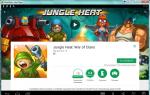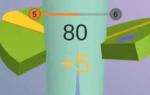To start working on new firmware, you need a special tool - PDK (Platform Development Kit). This tool is created by Google for each new version of Android. Once the PDK is ready, Google sends it to Samsung and other smartphone and tablet manufacturers.
Then Google announces a new Android for users, and Samsung starts working on the firmware. On average, its creation takes 6 months, but the exact release date is unknown.
Samsung can't start working on the firmware until it receives the necessary tools from Google.
You can't get the firmware right away as soon as you hear about it - it needs to be adapted for a specific smartphone or tablet.
Why is the exact release date of the new firmware unknown?
Before answering this question, let's consider what the firmware consists of. The firmware consists of several parts:
Source- a new Android with basic functions, which is created by Google. This part cannot be immediately installed on any smartphone or tablet, because adapting the code to a specific device requires at least drivers.
If we imagine the creation of firmware using the example of building a building, then the source code is the frame of the new structure.
Drivers- help connect Android and the components that make up a smartphone or tablet: processors, memory, buttons, connectors, sensors and other chips. Drivers are written by chip manufacturers - Samsung and companies that produce only certain parts.
If manufacturers do not write a driver for at least one chip for the new firmware, the device will not be able to work normally with it. If the manufacturer of the mobile network communication chip does not write a driver, the smartphone will not be able to make calls. If the camera manufacturer does not write a driver, the smartphone will not take photographs. The firmware will not be released until all manufacturers write working drivers. Creating drivers takes 2 - 4 months.
Drivers are the cement for connecting the frame (Android) and the foundation (components), without it the building will collapse.
Device manufacturer services- are responsible for the appearance of the desktop, menu items, programs, unique applications and functions. Without them, all tablets and smartphones would look the same and have the same set of functions. This part of the code is written by Samsung.
Services are finishing materials: facing bricks, wallpaper, tiles, paint, parquet.
After all the parts are ready, Samsung's task is to combine them and make them workable. At this stage, the firmware is thoroughly tested to find and eliminate all errors. The total number of tests is several thousand times.
The final firmware must be approved by Google - it’s like accepting a building by a state commission. If she doesn't like something, the process continues until the desired option appears.
Nobody gives the exact date of the firmware appearance, because: a) several companies are working on it; b) the process lasts until complete adaptation and elimination of errors.
For which smartphones and tablets will the firmware be released?
New firmware is released for flagship devices within 18 months from the moment they go on sale.
Flagship devices are smartphones and tablets of the Galaxy S, Galaxy Tab S, Galaxy Note series, and some mid-segment models.
New firmware is not released for all devices.
Over time, firmware for a certain device is no longer released.
Below is a preliminary list of models that will receive updates to Android 9 (Pie), with approximate dates. Model list and release dates are subject to change.
Already received the update:
How to find out that new firmware has been released
If new firmware is available for your smartphone or tablet, a notification will appear at the top of the display.
A similar notification will appear if you connect the device to your computer and run the program Smart Switch.

If there is no notification, then: a) the firmware has not yet been released; b) there is something wrong with the device (the current firmware is installed incorrectly or modified, the device is not for sale in Russia). In the first case - wait, in the second - contact service center.
Where to download new firmware
Samsung does not make firmware publicly available. New firmware is installed through the device menu or program Smart Switch.
The firmware cannot be downloaded from the Samsung website.
How to update firmware
We have made detailed instructions in a separate article.
How to return to the previous firmware
Officially, without loss of warranty - no way. Therefore, we recommend that you make an informed decision before upgrading.
Changes in the new firmware
Not all changes that are in the source code will necessarily appear in the new firmware. A detailed list of changes appears before downloading each new firmware.

Changes that can be made.
Update the software in a timely manner, this will help you ensure the stability of your smartphone and also use new functionality of the programs. In addition, it increases the security and safety of data on your device.
Update via Wi-fi
If possible, use a wi-fi connection - this will avoid installation failures and save mobile traffic.
- Before updating, check the battery charge (50% or more is required), do not turn off the phone or remove the battery during the update process.
- Go to the menu "Settings" - "Advanced" - "About device" - "Software update"
- Select "Update" and wait for the process to complete. Read notifications carefully; some system updates may delete your data or contacts.
other methods
Automatic update
When new versions of applications are detected, your phone will display a notification. Open the Quick Access Toolbar and confirm to download new components. After the download is complete, select install updates.
Updating using a computer
- Install the Kies (or Kies3) program to synchronize your PC with your phone.
- Connect your phone to your computer using a USB cable and launch the program.
- Select the "Updates" menu item and follow the instructions.
Update in the store
You can also contact a Samsung service center or a company store and use “smart updates”.
Samsung produces mobile phones based on the Android operating system. Each new gadget is equipped with a modern version of the operating system. Owners of older devices are recommended to update the software to the latest versions. If you still have an old firmware version, then let's look at how to update Android OS on a Samsung phone.
The simplest method
It belongs to the list of powers of an ordinary user and does not require deep knowledge, so anyone can do it on their own.
Before making changes, we recommend that you back up your stored data to an external drive. It is also important to check the battery charge level. The process is lengthy, so it's worth charging your phone to 80-90% to avoid the update stopping suddenly.
Before the procedure, it is recommended to turn on the Wi-Fi signal to avoid financial losses from your mobile account. When the data is received from the server, go to the “Install” field and wait for a notification that the changes are complete. After the adjustments have been made.

This algorithm is described for use on a Samsung galaxy s3 smartphone. However, the essence remains relevant for all devices.
Update via computer or laptop
You need to install the Kies program. The utility must be licensed so as not to spoil the operating system.
Return to factory settings
It happens when a person is not satisfied with the expansion. Then they perform a rollback.

How to get rid of the pirated version
Let's say you accidentally installed an unlicensed file and are wondering how to remove the update.
Instructions for installing the official single-file firmware on the Samsung Galaxy A5 2016 (SM-A510x).
Drivers and programs
Attention!
To install the official stock firmware on the Galaxy A5 (2016) and return the phone status (Settings > About device > Properties > Device status) to “Official” after upgrading from custom firmware and thereby returning the ability to receive updates By air, just follow the instructions provided.
Installation instructions
Unpack the downloaded archive into a folder with Odin PC for convenience. The file in the ".tar" or ".tar.md5" format must be left, but the "SS_DL.dll" can be deleted.
Reset your device.
To do this, go to the settings section " Backup and factory reset", select the item " Reset data» > « Reset the device", enter the PIN code (if one is set) and click on the button " Delete everything" The phone will reboot.
Run Odin PC as administrator.
Put your device into download mode ( Download Mode).
To do this, you need to simultaneously hold down the Volume Down key, the Home button and the Power button. Then wait until the phone reboots and agree to the warning by pressing the Volume Up key.
In this state, connect the smartphone to the computer. In Odin the message “ COM».
Click on the “ AP» and select the TAR firmware archive.
Items " Auto Reboot" And " F.Reset Time" must be activated, A " Re-Partition"if active - must be disabled.
Click on the “ Start" The firmware installation process will begin.
At the end of the operation, if everything was successful, the message “All threads completed. (succeed 1 / failed 0)". The phone must be restarted manually by holding down the power button until the screen turns off. It may take up to 5 minutes for your device to boot up initially.
ATTENTION!
If the device does not boot for a long time or the data has not been reset, it must be performed from recovery.
To do this, you need to simultaneously hold down the Volume Up key, the Home button and the Power button. After downloading, select " Wipe data/Factory reset", and then - " Reboot system now" If after these steps the device also freezes when loading, you need to reflash it again.
Many novice smartphone users, when they hear the word “firmware” for the first time, do not understand what we are talking about, why it is needed in general.
This is why you can so often see questions asked on forums: “What is firmware and how to flash a Samsung Galaxy A5?”
In this article you will find out why this is necessary, and also receive detailed instructions for flashing the Samsung Galaxy A5 firmware.
The term "firmware": meaning
A smartphone, like any modern computer, runs an operating system (Android, Linux, Windows or another).
She is completely responsible for the operation of the device, in other words, being its “brain”. “consciousness”, which is controlled by the computer.
Without an operating system, smartphones, tablets, and computers remain simply sets of dead hardware. Everything is simple with a computer, we install an operating system on it.
In smartphones, the operating system is located in the internal memory, and it is the installation procedure that is called “firmware”.
That is, the system is recorded on the internal, permanent memory of the phone. If you compare the procedure with a computer, this roughly means that you are reinstalling Windows on it.
Now let's move on to the main question - how to reflash the Samsung A5.
Instructions
- To install new firmware on the Samsung Galaxy A5 2016, download the following files to your computer: the Odin flashing program, the official firmware for the Samsung Galaxy A510FXXU1APAE (UA) and the SAMSUNG USB Driver.
- Unpack the archive with the driver and install it.
- Then do the same with the flashing program and the official firmware.
- Run the firmware program, doing it as an administrator. To do this, hover over Odin and right-click “run as administrator.” Then confirm “yes”.
- The firmware files must be placed in this order: File BL...tar.md5 is inserted into the “BL” field, file AP...tar.md5 – into the “AP” field, file CP...tar.md5 file – into the “CP” field, file CSC …tar.md5 – in the “CSC” field.
- Make sure the checkboxes are located in “F. Reset Time" and in "Auto Reboot".
- Put the device into firmware mode. To do this, you need to turn on the smartphone, press and then hold the following buttons: “power”, “home”, “volume down”.
- After this, a menu will open. Press "volume up".
- You connect your smartphone to the computer using the included USB cable, and the inscription “COM” appears in the Odin program.
- Click "Start".
- The smartphone firmware process has started.
Peculiarities
If for some reason your computer cannot recognize your phone, try reinstalling the driver or try a different USB port.
After flashing the firmware, the smartphone reboots automatically. The corresponding “Finish” message appears in the Odin program.
To get root (root rights), you will need to go to the settings of the Galaxy A5 (2016) and enable developer mode: settings / about the device / software information.
Click the “build number” line seven times. We activate “OEM unlocking” and “usb debugging” in the settings (it is important not to skip this point, otherwise the stock firmware will have to be restored again). Download the “cf_autoroot_sm-a510f_ported.zip” archive and place it in the root of drive C on your PC.
Run the flashing program and flash the archive “cf_autoroot_sm-a510f_ported.tar.md5” archive. The smartphone will restart automatically.
If you have any difficulties or were unable to flash the Samsung Galaxy A5 yourself, contact the service center. Good luck to all!